How to get started
More than a tutorial, this is the simplest example of how to create an empty window. Then, we will extend the script to add a button to it that performs a certain action.
Before we start, I recommend the following documents so that we can learn a little more about LGI:
- https://github.com/pavouk/lgi/blob/master/docs/overview.md
- https://github.com/pavouk/lgi/blob/master/docs/guide.md
- https://github.com/pavouk/lgi/blob/master/docs/gtk.md
You can install lgi using LuaRocks:
luarocks install lgi
Or with your distro’s package manager (if available).
Simple Example
To begin our tutorial we will create the simplest example possible.
This program will create an empty window of 200x200 pixels.
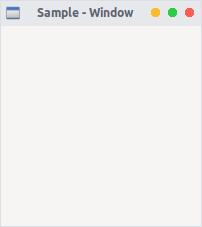
First we will create a file named sample-window.lua
with the following code:
local lgi = require("lgi")
local Gtk = lgi.require("Gtk", "3.0")
local window = Gtk.Window {
title = "Sample - Window",
width = 200,
height = 200,
window_position = Gtk.WindowPosition.CENTER,
on_destroy = function()
Gtk.main_quit()
end
}
window:show_all()
Gtk.main()
Each line of the example is explained in detail below.
local lgi = require('lgi')
local Gtk = lgi.require('Gtk', '3.0')
To have GTK+ classes and functions available, it is necessary to first load
the LGI library and then the GTK+ module. LGI library and then the
Gtk module. Since a user’s system may have several versions of GTK+
installed at the same time, we want to make sure that when we load Gtk we
mean GTK 3 and not any other version of the library, which is the purpose
of the lgi.require("Gtk", "3.0") statement.
The next line creates an empty window with a title, a size of 200x200,
we center the window in the middle of the screen and connect the window to the
destroy event (which happens when we destroy the window or close it) to make
sure that the application is terminated if we click on the X of the window.
It should be clarified that with LGI the signals are connected with on_.
window = Gtk.Window {
title = "Sample - Window", -- title
width = 200, -- ancho
height = 200, -- alto
window_position = Gtk.WindowPosition.CENTER, -- position
on_destroy = function() -- event
Gtk.main_quit()
end
}
In the next step we show the window.
window:show_all()
Finally, we start the GTK+ processing loop, from which we will exit when the window is closed (see line 15).
Gtk.main()
To run the program, open a terminal, change to the directory of the file, and enter the command:
lua sample-window.lua
Extended Example
For something a little more useful, here’s the LGI version of the classic program Hello World.

local lgi = require("lgi")
local Gtk = lgi.require("Gtk", "3.0")
local MyWindow = Gtk.Window:derive("MyWindow")
function MyWindow:_init()
self.title = "Hello World"
local button = Gtk.Button({ label = "Click Here" })
function button:on_clicked()
print("Hello World")
end
self:add(button)
end
local window = MyWindow()
window.on_destroy = Gtk.main_quit
window:show_all()
Gtk.main()
Unlike the simple example, here we create a subclass of Gtk.Window to
define our own MyWindow class.
local MyWindow = Gtk.Window:derive("MyWindow")
In the constructor of the class, we will tell it to give the value of
Hello World to the title property.
self.title = "Hello World"
The next five lines are used to create a button
(widget), connect it to its
clicked signal, and add it as a child to the window.
local button = Gtk.Button({ label = "Click Here" })
function button:on_clicked()
print("Hello World")
end
self:add(button)
The last block, outside the class, is very similar to the simple example above,
but instead of creating an instance of the generic Gtk.Window class,
we create an instance of MyWindow.